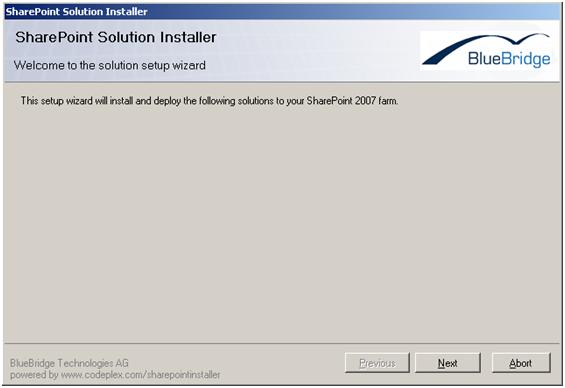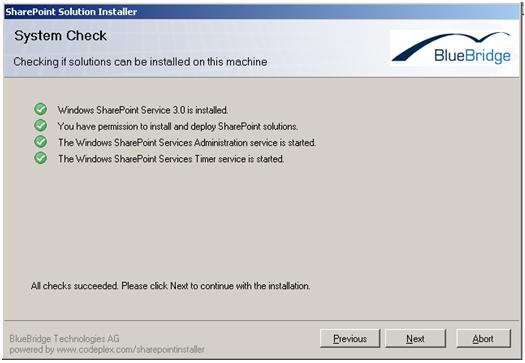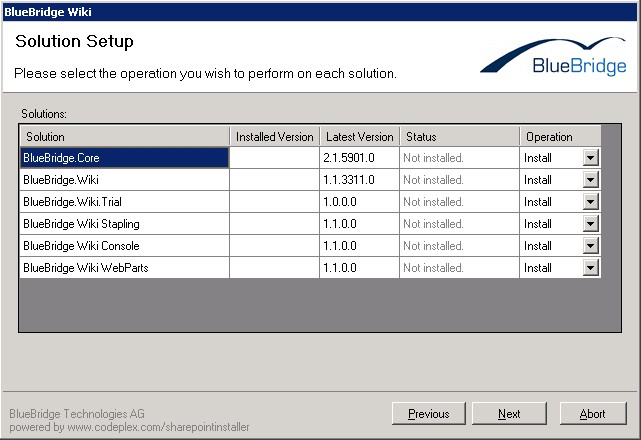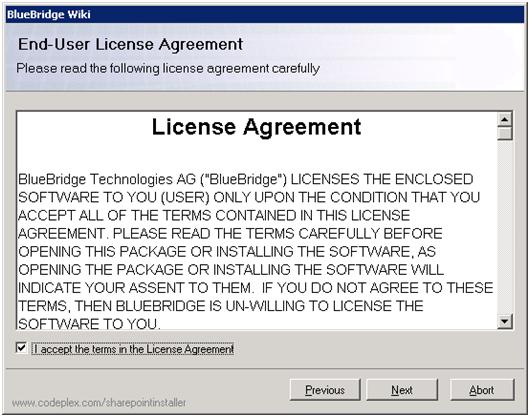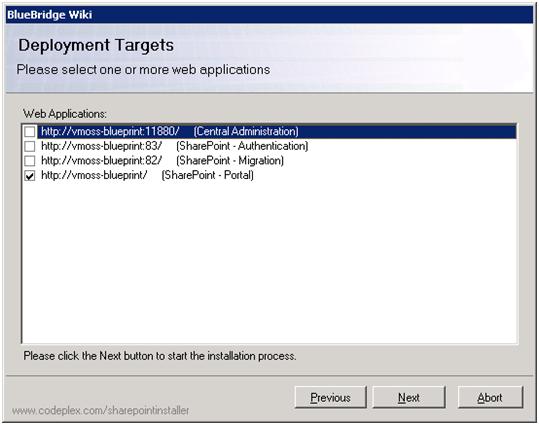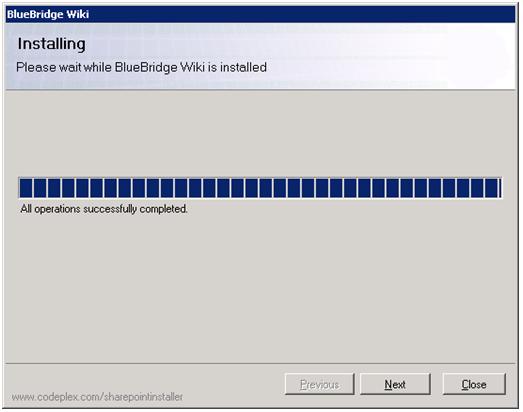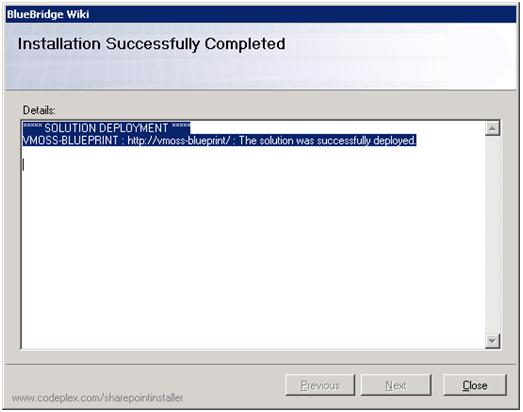Wiki Installation Guide
{{FileLeafRefNoExtension}}
- {{FileLeafRefNoExtension}}
- {{FileLeafRefNoExtension}} {{/SubChapterList}}
-
{{#SubChapterList}}
Installation Wizard
Before you install: Unzip the installation package (zip file) to your server’s local hard drive.
Note: Do not start the setup from a network drive (fileshare).
Start installation
Start the installation with “setup.exe”
Click Next:
Click Next is all the tests were carried out successfully and are displayed with a green flag.
Choose the Solutions to Install
Required Components
Install the solutions "BlueBridge.Core" and "BlueBridge.Wiki". If you are installing for the first time, you should also install the solution "BlueBridge.Wiki.Trial". This automatically implements a 30 day trial license key. If you have already purchased a license, you will not need to install this solution.
Optional Components
The other modules add extra features:
-
Webparts - adds the Wiki Navigation webpart to the webpart gallery. Webparts for related links and documents are available on request.
-
Stapling - the Wiki Extensions are automatically activated when new wiki sites are created.
License Agreement
Review the terms of the end user license agreement and accept them before clicking Next.
Where the Extensions should be Installed
The installation wizard checks all the available web applications on your server to see where the Extensions can be installed. In the example above, we have chosen to install the Extensions on our Portal Server (vmoss-blueprint).
Note: By default you will find at least two web applications on your server:
-
Central Administration
-
The web application for the SharePoint content sites (normally, this will be port 80 or the default web application).
Since the Wiki Extensions are not needed on the central administration, you will only have to install them on the content sites.
Finalising the Installation
Once you have selected the relevant web applications, the wizard will proceed to install the Wiki Extensions on your server.
Click Next.
If you see this next screen, then the Extensions have been installed successfully and you can close the wizard.
The next step is to copy the valid License Key file to your server.